Epson ELPDC06 User's Guide
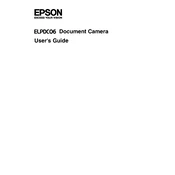
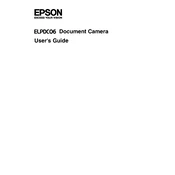
To connect the Epson ELPDC06 to a computer, use the USB cable provided with the document camera. Connect one end of the USB cable to the USB port on the document camera and the other end to an available USB port on your computer. Ensure that the correct drivers are installed for proper functionality.
If the ELPDC06 is not turning on, first ensure that the USB cable is securely connected to both the document camera and the computer. Verify that the computer is powered on and that the USB port is functional. If the device still does not power on, try using a different USB cable or port.
To improve image quality, make sure the document camera lens is clean. Adjust the focus and brightness settings using the software provided or the control buttons on the device. Ensure that the document or object is well-lit and positioned correctly under the camera.
Yes, the Epson ELPDC06 can capture both still images and videos. This can be done using the included software, which allows you to save the captured content directly to your computer.
If the image appears upside down, check the orientation settings in the software. You can rotate the image by adjusting the rotation settings in the software or repositioning the document camera physically.
To update the software, visit the Epson support website and download the latest version of the software for your operating system. Follow the installation instructions provided to update your software.
Yes, the ELPDC06 can be used with interactive whiteboards. Connect the document camera to a computer that is also connected to the interactive whiteboard. Use the interactive software to display and annotate the images captured by the document camera.
To clean the lens, use a soft, lint-free cloth slightly dampened with water or a lens cleaning solution. Gently wipe the lens in a circular motion. Avoid using harsh chemicals or rough materials that could scratch the lens.
If the ELPDC06 is not recognized by your computer, try the following: reconnect the USB cable, use a different USB port, restart your computer, or reinstall the document camera drivers. Check for any software updates that might be necessary for compatibility.
Yes, the ELPDC06 allows manual focus adjustments. Use the focus buttons on the device to adjust until the image is clear. Alternatively, you can use the focus settings in the software interface.