Epson ELPDC05 User's Guide
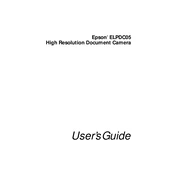
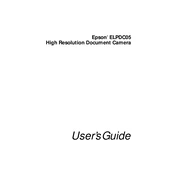
To set up the Epson ELPDC05, connect the power cable to the document camera and plug it into an electrical outlet. Then, connect the camera to a projector or monitor using the provided video cable. Power on the devices and adjust the camera head to focus on your document.
First, ensure all connections are secure. Check that the correct input source is selected on your display device. Adjust the focus and zoom controls on the document camera. If the problem persists, restart both the document camera and the display device.
To clean the lens, gently wipe it with a soft, lint-free cloth. If needed, use a small amount of lens cleaning solution. Avoid using harsh chemicals or abrasive materials that could scratch the lens.
Yes, you can capture still images using the capture button on the document camera's control panel. Ensure that you have an SD card inserted to save the images.
Check that the power cable is connected securely to both the document camera and the power outlet. Verify that the outlet is functional by testing another device. If the issue continues, try using a different power cable.
Use the brightness control on the document camera's control panel to adjust the image brightness. If needed, adjust the lighting in the room to improve image clarity.
Yes, you can connect the Epson ELPDC05 to a computer using a USB cable. This allows you to display and capture images directly to your computer, provided the necessary drivers and software are installed.
Visit Epson's official website to check for available firmware updates. Download the updates to an SD card and insert it into the document camera. Follow the instructions provided with the firmware update to complete the process.
Ensure all cables are firmly connected and check for any cable damage. Adjust the refresh rate settings on your display device. If flickering persists, try a different cable or connect to another display device.
To use the zoom function, press the zoom buttons on the document camera's control panel. You can zoom in or out to adjust the size of the image displayed to your preference.