Epson ELPDC04 User's Guide
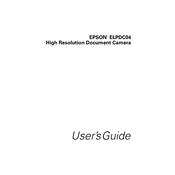
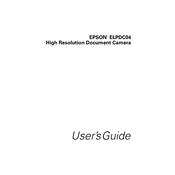
To connect the Epson ELPDC04 to a projector, use a VGA cable to connect the VGA OUT port on the document camera to the VGA IN port on the projector. Then, power on both devices and select the appropriate input source on the projector.
Ensure that the power cable is securely connected to both the ELPDC04 and a working power outlet. Check the power switch on the device to make sure it is turned on. If the issue persists, try using a different power cable.
To adjust the focus on the Epson ELPDC04, use the focus ring located on the camera head. Rotate the ring until the image is clear and sharp.
To clean the lens, use a soft, lint-free cloth slightly dampened with a lens cleaning solution. Gently wipe the lens in a circular motion. Avoid using abrasive materials or excessive force.
To capture images, connect the ELPDC04 to a computer via USB, and use the included software to take snapshots of the displayed content. Follow the software instructions for saving images to your computer.
Check the connections between the ELPDC04 and the display device. Make sure the cables are securely connected and that the correct input source is selected on the display device. Adjust the resolution settings if necessary.
Yes, the Epson ELPDC04 can be connected to a computer monitor using a VGA cable. Connect the VGA OUT port on the document camera to the VGA IN port on the monitor.
To update the firmware, visit the Epson support website to download the latest firmware version. Follow the provided instructions to update the firmware using a USB connection to your computer.
If the image is blurry, try adjusting the focus ring on the camera head. Ensure the document or object is positioned correctly under the camera. Clean the camera lens if needed.
The Epson ELPDC04 is primarily designed for document and still image display. While it may display video, the frame rate and quality might not be optimal for video playback.