Epson ELPDC03 User's Guide
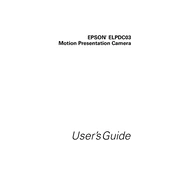
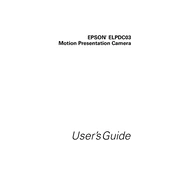
To set up the Epson ELPDC03, connect the power cable to the document camera and plug it into an electrical outlet. Connect the VGA cable from the output of the document camera to the input of your display device. Power on the document camera using the power switch located on the base.
Ensure all cables are connected properly and securely. Check if the correct input source is selected on the display device. Verify that the document camera is powered on. If the issue persists, try using different cables or connecting to a different display device.
To adjust the focus, use the focus knob located on the camera head. Rotate the knob until the image on the display is clear. For automatic focus, ensure the autofocus feature is enabled, if available.
Turn off and unplug the document camera. Use a soft, lint-free cloth slightly dampened with water or a lens cleaning solution to gently wipe the lens. Avoid using abrasive materials or excessive liquid.
Connect a VGA cable from the output of the document camera to the VGA input on the computer. Ensure the computer's display settings are configured to mirror or extend to the additional display.
Check if the camera head is correctly positioned. Some document cameras have a rotate feature; ensure it is properly configured. Adjust the camera head to ensure the image is oriented correctly.
Check that the power cable is securely connected to both the document camera and the power outlet. Try a different power outlet. If the issue persists, check the power switch and ensure it is in the 'on' position.
Visit the Epson support website and download the latest firmware for the ELPDC03. Follow the instructions provided with the firmware download to complete the update process.
Ensure that all cables are correctly connected and not damaged. Test the document camera with a different display device to rule out issues with the original device. Update the drivers for both the document camera and display device if necessary.
Regularly clean the lens and exterior of the document camera. Store in a dust-free environment when not in use. Periodically inspect cables for wear and replace if necessary. Follow all user manual guidelines for proper care and operation.