Epson ELPDC02 User's Guide
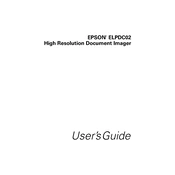
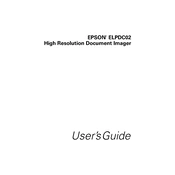
To set up the Epson ELPDC02, connect the power cable to the document camera and plug it into an electrical outlet. Connect the VGA cable from the document camera to a projector or display. Turn on the document camera by pressing the power button, and adjust the camera head to focus on the document.
If the image is blurry, adjust the focus ring on the camera head until the image becomes clear. Ensure that the document or object being displayed is within the camera's focus range. Clean the camera lens with a soft, lint-free cloth if necessary.
To connect the Epson ELPDC02 to a computer, use a USB cable to connect the USB port on the document camera to a USB port on the computer. Install any necessary drivers or software from the Epson website to enable functionality.
Regular maintenance for the Epson ELPDC02 includes cleaning the lens with a soft cloth to remove dust and fingerprints, checking and securing all cable connections, and storing the device in a dust-free environment when not in use.
Ensure that the power cable is securely connected to both the document camera and the outlet. Check if the outlet is working by testing another device. If the camera still does not power on, try using a different power cable or consult Epson support for further assistance.
Yes, the Epson ELPDC02 can be used with interactive whiteboards. Connect the document camera to the whiteboard using the appropriate video output ports and cables. Ensure the whiteboard software is compatible with video input from external devices.
Check all video cable connections to ensure they are secure. Verify that the correct input source is selected on the display device. Test the document camera with another display to rule out issues with the current display device.
Improve image quality in low-light conditions by using the built-in LED lights on the document camera. Increase the light level in the room or adjust the exposure settings if available in the software options.
Yes, you can capture and save images using the Epson ELPDC02 when connected to a computer. Use the provided software to capture images and save them in the desired format.
To update the firmware, visit the Epson support website and download the latest firmware update for the ELPDC02. Follow the instructions provided with the update file to install the firmware using a USB connection to a computer.