Epson EF12 User's Guide
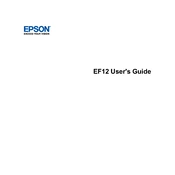
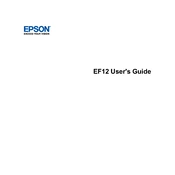
To connect your Epson EF12 to a Wi-Fi network, navigate to the settings menu, select 'Network Settings', choose 'Wi-Fi Setup', and follow the prompts to select your network and enter the password.
If the image is blurry, adjust the focus using the focus lever on the projector. Ensure the projector is at the recommended distance from the screen and the lens is clean.
Yes, the Epson EF12 supports screen mirroring via Miracast for Android devices and AirPlay for iOS devices. Ensure both devices are on the same Wi-Fi network.
To update the firmware, navigate to 'Settings', select 'System Update', and follow the on-screen instructions. Ensure the projector is connected to the internet.
Regularly clean the air filter and lens every three months, or more frequently in dusty environments. Check for firmware updates periodically.
To reset to factory settings, go to 'Settings', select 'Initialization', and choose 'Reset All'. Confirm when prompted.
Ensure the volume is turned up and not muted. Check if external speakers are connected properly or if the audio settings need adjustment.
Connect external speakers using the audio output port or via Bluetooth by enabling Bluetooth audio from the projector's settings.
Ensure the projector is in a well-ventilated area, clean the air filter, and avoid blocking the ventilation holes.
Use the keystone correction feature in the projector menu to adjust the image shape and align it correctly with the screen.