Epson EF11 User's Guide
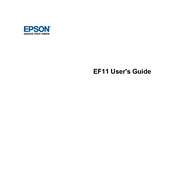
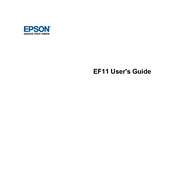
To connect the Epson EF11 to a Wi-Fi network, access the projector's menu, navigate to the 'Network Settings', and follow the on-screen instructions to select your Wi-Fi network and enter the password.
Ensure that the power cable is securely connected to both the projector and power outlet. Check the outlet's functionality by plugging in another device. If the problem persists, reset the projector by unplugging it for a few minutes before trying again.
Adjust the image size by physically moving the projector closer to or further from the screen. You can also use the zoom feature in the projector settings if available.
Regularly clean the air filter and projector lens to ensure optimal performance. Check the user manual for specific instructions on cleaning intervals and methods.
Check the Epson support website for the latest firmware updates. Download the update to a USB drive, insert it into the projector, and follow the on-screen instructions to complete the update.
Ensure that the projector is placed in a well-ventilated area and that the air vents are not blocked. Clean the air filter to prevent dust accumulation, which can cause overheating.
Go to the 'Settings' menu, select 'Reset', and then choose 'Reset All Settings' to restore the projector to its factory default settings.
The Epson EF11 supports HDMI input, which allows you to connect it to a variety of devices such as laptops, Blu-ray players, and gaming consoles.
For better audio quality, connect external speakers to the projector using the audio output port or via Bluetooth if supported.
Adjust the focus ring on the projector lens until the image becomes clear. Ensure the projector is correctly aligned with the screen and that the lens is clean.