Epson DS-970 User's Guide
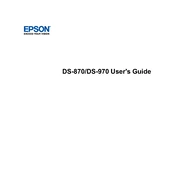
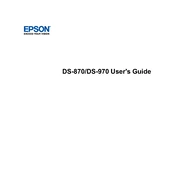
To set up your Epson DS-970, connect the scanner to a power source, install the necessary drivers from the Epson support website, and connect the scanner to your computer using a USB cable. Follow the on-screen instructions to complete the installation.
Ensure that all cables are securely connected. Try using a different USB port on your computer. Make sure that the scanner is turned on and check for any updated drivers on the Epson website. Restart your computer if necessary.
To clean your Epson DS-970, turn off and unplug the scanner. Use a soft, dry cloth to gently clean the exterior. For the scanner glass, use a non-abrasive cleaner. Avoid using any liquid directly on the scanner. Refer to the user manual for detailed cleaning instructions.
Use Epson's scanning software, Epson Scan, and select the option for multi-page PDF. Load your documents into the ADF and follow the prompts to scan all pages into a single PDF file.
Turn off the scanner and gently remove any jammed paper from the input tray. Open the scanner cover and check for any remaining pieces of paper. Refer to the user manual for specific guidance on clearing jams.
Yes, you can scan directly to the cloud using Epson Document Capture Pro software. Configure your cloud settings in the software to enable direct uploads.
The Epson DS-970 supports Windows 7, 8, 8.1, 10, and macOS X 10.11.x to macOS 11.x. Ensure to download the correct drivers for your operating system from the Epson support page.
Ensure that your scanner is connected via a high-speed USB 3.0 port. Reduce the resolution settings if high-quality images are not required. Ensure your computer meets the recommended system requirements.
Yes, the Epson DS-970 has a duplex scanning feature that allows you to scan both sides of a document simultaneously. Ensure that the duplex option is selected in the scanning software.
Check the scanner glass and rollers for smudges or dust and clean them if necessary. Ensure the documents are loaded correctly, and check the scanning settings for appropriate resolution and image correction options.