Epson DS-560 User's Guide
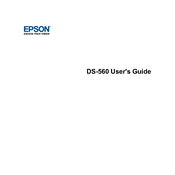
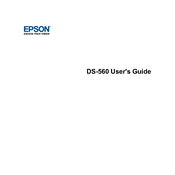
To connect your Epson DS-560 to a wireless network, press the Wi-Fi button on the scanner, select your network from the list, and enter the network password. Alternatively, use the Epson software on your computer to set up the wireless connection.
Ensure that the scanner is turned on and properly connected to your computer via USB or wireless. Check that the scanner driver is installed and up to date. Restart both the scanner and the computer if necessary.
Open the Epson Scan software, select the scan mode, and choose 'PDF' as the file format. Configure any additional settings as needed, then click 'Scan' to save the document as a PDF.
Regularly clean the scanner glass, rollers, and feed path to prevent jams and maintain quality. Follow the maintenance guide in the user manual for detailed instructions and use the recommended cleaning materials.
Download the latest firmware from the Epson support website. Connect your scanner to the computer, run the firmware update utility, and follow the on-screen instructions to complete the update.
Ensure that the document is properly aligned and that the scanner glass and rollers are clean. Check the scan settings for resolution and quality adjustments. If problems persist, perform a calibration using the Epson software.
Yes, the Epson DS-560 is compatible with many third-party scanning applications. Ensure that the TWAIN or WIA drivers are installed to enable compatibility.
In the Epson Scan software, select the 'Document Source' option as 'ADF - Double-sided' before starting the scan. The scanner will automatically process both sides of the document.
Check for any obstructions in the paper path and ensure that the paper is loaded correctly. Clean the feed rollers and make sure the paper meets the recommended specifications. Adjust the paper guides to fit the document snugly.
Yes, using Epson Document Capture Pro software, you can configure cloud service destinations such as Google Drive or Dropbox, allowing you to directly upload scanned documents to the cloud.