Epson DS-530 II User's Guide
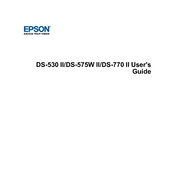
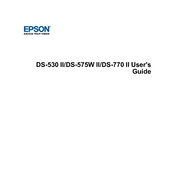
To set up your Epson DS-530 II scanner, first unpack the scanner and connect it to your computer using the provided USB cable. Install the necessary drivers from the included CD or download them from the Epson website. Follow the on-screen instructions to complete the setup process.
If your Epson DS-530 II is not recognized, ensure that the USB cable is properly connected to both the scanner and the computer. Try using a different USB port or cable. Additionally, check if the scanner is turned on and that the drivers are correctly installed. Restart your computer if necessary.
To clean the scanner glass, turn off the scanner and unplug it. Use a soft, lint-free cloth slightly dampened with glass cleaner to wipe the scanner glass. Avoid using abrasive materials or excessive liquid. Dry the glass with a clean, dry cloth before use.
Utilize the Automatic Document Feeder (ADF) on the Epson DS-530 II to scan multiple pages quickly. Place the stack of documents in the ADF, adjust the paper guides, and use the Epson Scan software to select the batch scanning option.
To update the firmware of your Epson DS-530 II, visit the Epson support website and download the latest firmware update. Follow the instructions provided with the update to install it on your scanner. Ensure the scanner is connected to your computer during this process.
To resolve paper jams, first turn off the scanner. Gently remove any stuck paper from the Automatic Document Feeder (ADF). Check for any small pieces of paper that might be lodged inside. Once cleared, turn the scanner back on and try scanning again.
Yes, you can scan directly to cloud services using the Epson Document Capture software. Set up your preferred cloud service within the software, and select it as the destination when scanning documents.
Regular maintenance for the Epson DS-530 II includes cleaning the scanner glass, the ADF, and the rollers. Refer to the user manual for detailed steps on cleaning these components to ensure optimal performance.
To scan double-sided documents, load them into the ADF and open the Epson Scan software. Select the 'Duplex' option to scan both sides of each page automatically.
The Epson DS-530 II allows you to save scanned documents in various formats, including PDF, JPEG, TIFF, and PNG. Choose your preferred format in the Epson Scan software before saving the file.