Epson DS-530 User's Guide
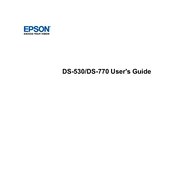
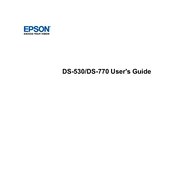
To clean the rollers, turn off the scanner and unplug it. Open the scanner cover and gently wipe the rollers with a soft, lint-free cloth moistened with water. Ensure the rollers are dry before closing the cover and reconnecting the scanner.
Ensure the USB cable is securely connected to both the scanner and your computer. Try connecting to a different USB port. Verify that the scanner is turned on and check for driver updates on the Epson website.
To prevent paper jams, ensure the paper guides are adjusted to the width of the paper. Avoid overloading the paper tray and use only recommended paper types. Regularly clean the scanner and remove any debris from the paper path.
Load the documents into the ADF (Automatic Document Feeder) and select double-sided scanning in your scanning software. This will automatically scan both sides of the document in a single pass.
Visit the Epson support website and download the latest firmware update for the DS-530. Follow the provided instructions to install the update, ensuring the scanner remains connected and powered on throughout the process.
Blurry or distorted images may result from dust or smudges on the scanner glass. Clean the glass with a soft, lint-free cloth. Ensure documents are placed correctly in the feeder, and adjust the scan settings for optimal resolution.
Yes, the Epson DS-530 supports scanning to cloud services using the Epson Document Capture Pro software. Set up your cloud service in the software, and you can directly upload scanned documents to your cloud account.
Regularly clean the scanner rollers and glass every 5,000 scans or as needed. Check for firmware and software updates monthly. If heavily used, a more frequent cleaning schedule may be necessary.
Power off the scanner and unplug it. Open the scanner cover and inspect for any small bits of paper or debris. Clean the sensors and rollers. Power the scanner back on to see if the error clears.
Ensure your scanner driver and software are up to date. Lower the scan resolution if high quality is not required. Close any unnecessary programs on your computer to free up system resources.