Epson DS-40 User's Guide
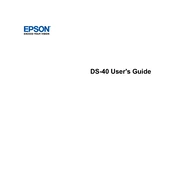
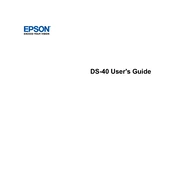
To connect your Epson DS-40 to a wireless network, use the Epson DocumentScan app on your mobile device or the Epson Scan software on your computer. Follow the on-screen instructions to select your network and enter the password. Ensure the scanner is within range of the router.
Ensure that the USB cable is securely connected to both the scanner and the computer. Try using a different USB port or cable. Check that the scanner is powered on and that the correct drivers are installed. Restart both your computer and scanner if necessary.
To update the firmware, download the latest firmware update from the Epson website. Connect your scanner to the computer via USB and follow the instructions provided with the firmware update tool. Ensure that the scanner remains connected during the update process.
Use a soft, lint-free cloth slightly dampened with water to clean the exterior of the scanner. For the scanner glass, use a soft cloth with a small amount of glass cleaner. Avoid using any abrasive materials or solvents.
Ensure that the document is placed correctly in the scanner. Check for any dirt or smudges on the scanner glass. Make sure the document is not too light or transparent. Adjust the scan settings for contrast and brightness if necessary.
To calibrate, download and use the Epson Scan software. Go to the "Maintenance" option and follow the prompts for calibration. A calibration sheet may be required, which can be obtained from Epson support if necessary.
Yes, you can scan directly to cloud services using the Epson DocumentScan app or Epson Scan software. Configure your cloud accounts within the app or software settings, and select the desired cloud service as the destination for your scans.
The Epson DS-40 can scan a variety of documents including plain paper, business cards, plastic ID cards, and receipts. Ensure documents are within the supported size and thickness range to avoid jams or damage.
To improve scan speed, lower the resolution setting in the scan software. Ensure your computer meets the recommended system requirements. Close other applications to free up system resources. Connect via USB instead of wireless for faster data transfer.
Check for any obstructions in the scanner feed path. Make sure the scanner is on a stable, flat surface. Inspect the scanner for loose parts and ensure that the paper guides are not too tight. Consult the user manual or contact Epson support for further assistance.