Epson DS-30000 User's Guide
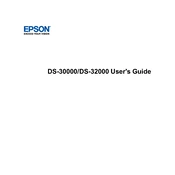
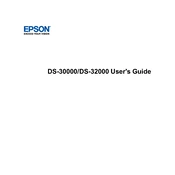
To set up your Epson DS-30000, connect the scanner to your computer using the USB cable provided. Install the necessary drivers and software from the Epson website. Follow the on-screen instructions to complete the installation process.
Ensure that the scanner is properly connected to your computer and powered on. Check if the drivers are correctly installed. Try restarting both the scanner and your computer. If the issue persists, reinstall the scanner software.
Turn off the scanner and unplug it. Open the scanner cover and gently wipe the scanner glass with a soft, lint-free cloth slightly dampened with glass cleaner. Avoid spraying the cleaner directly onto the glass.
The Epson DS-30000 supports saving scanned documents in several formats, including PDF, JPEG, TIFF, and PNG. You can select the desired format using the Epson Scan software.
To perform a double-sided scan, load your documents into the automatic document feeder. Open the Epson Scan software, select 'Document Source' as 'ADF - Double-sided', and proceed with the scan.
If a paper jam occurs, gently remove the jammed paper from the scanner. Check for any small pieces of paper that might be stuck. Ensure that the paper guides are properly adjusted and that the paper is not exceeding the feeder's capacity.
To calibrate the scanner, open the Epson Scan application and navigate to the 'Maintenance' section. Follow the instructions to perform the calibration process, ensuring accurate color and image quality.
Yes, the Epson DS-30000 allows you to scan directly to cloud services such as Google Drive and Dropbox. Set it up using the Epson Document Capture Pro software to enable direct cloud scanning.
To update the firmware, download the latest firmware version from the Epson support website. Connect your scanner to your computer, run the firmware update utility, and follow the on-screen instructions to complete the update.
Regular maintenance tasks include cleaning the scanner glass, checking for firmware updates, and inspecting the document feeder for debris. Additionally, perform a periodic calibration to ensure optimal scanning performance.