Epson DS-1630 User's Guide
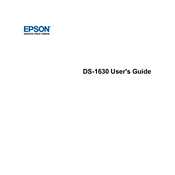
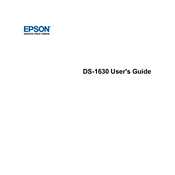
To connect the Epson DS-1630 to your computer, use the provided USB cable to connect the scanner to a USB port on your computer. Ensure that the scanner is powered on. Install the necessary drivers and software from the Epson website or the included CD.
To clear a paper jam, open the scanner cover and gently remove any jammed paper. Ensure no pieces are left inside. Check the paper path for obstructions and reload the paper, ensuring it is aligned correctly.
If scanned images are unclear, check the scanner glass and ADF for dust or smudges. Clean them using a soft, lint-free cloth. Also, ensure that the document settings in the scanning software are correctly configured for the type of document you are scanning.
To calibrate the Epson DS-1630, open the Epson Scan software, go to the Maintenance tab, and select Calibration. Follow the on-screen instructions to complete the calibration process.
Yes, you can scan directly to cloud services like Google Drive or Dropbox using Epson's Document Capture Pro software. Set up the cloud service in the software and select it as the destination when scanning.
Regular maintenance includes cleaning the scanner glass and ADF, checking for paper jams, and ensuring the scanner software is up to date. Perform a calibration periodically to maintain scan quality.
To update the firmware, download the latest firmware version from the Epson website. Follow the instructions provided with the update to install it on your scanner. Ensure the scanner is connected to the computer during the update process.
If the scanner is not recognized, check the USB connection and try a different USB port. Ensure the scanner is powered on. Reinstall the scanner drivers from the Epson website and restart your computer.
Yes, the Epson DS-1630 can perform double-sided scanning using its duplex scanning feature. Enable this option in the scanning software settings before starting your scan.
To scan multiple pages into a single PDF, use the Epson Scan software. Select the PDF option as the file type and enable the "Add Page" feature. Scan each page, then combine them into a single PDF file when finished.