Epson CW-C6000 Series User's Guide
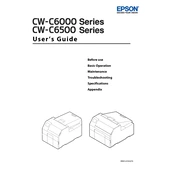
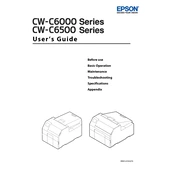
To install the printer driver, download it from the official Epson website, run the installer, and follow the on-screen instructions. Ensure your printer is connected to the computer during installation.
Check the printer's connection to your computer, ensure there is paper loaded, and verify there is no paper jam. Also, check the printer driver status and update or reinstall if necessary.
Access the printer's control panel, navigate to 'Maintenance,' and select 'Nozzle Check'. Follow the on-screen instructions to print a nozzle check pattern and assess the print quality.
The Epson CW-C6000 Series supports a variety of media types, including continuous labels, die-cut labels, and plain paper. Always refer to the printer's specifications for detailed media compatibility.
Use the printer's control panel to navigate to 'Maintenance' and select 'Head Cleaning.' Follow the instructions to automatically clean the printhead. Avoid manual cleaning to prevent damage.
While it is possible to use third-party ink cartridges, it is recommended to use genuine Epson cartridges to ensure optimal performance and avoid printer damage or warranty voids.
To update the firmware, download the latest version from the Epson support website, connect your printer to the computer, and follow the update instructions provided with the firmware file.
Turn off the printer, open the cover, and gently remove any jammed paper. Ensure no torn pieces remain inside. Check the paper path for obstructions and re-load the paper correctly.
Access the control panel, go to 'Settings', select 'Restore Default Settings', and confirm the reset. This will restore the printer to its original factory settings.
Ensure that the ink cartridges are not empty and are correctly installed. Run a nozzle check to verify printhead functionality and perform head cleaning if necessary.