Epson C850081 User's Guide
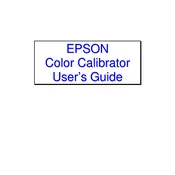
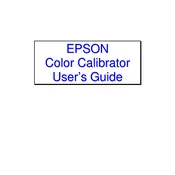
To install the Epson C850081 printer driver, visit the official Epson website, navigate to the support section, and download the latest driver compatible with your operating system. Run the installer and follow the on-screen instructions to complete the installation.
First, ensure that the printer is within the range of your Wi-Fi router. Check that the Wi-Fi network name (SSID) and password are correct. Restart the printer and the router, and attempt to reconnect using the printer's control panel.
Turn off the printer and carefully open the paper tray. Gently remove any jammed paper, ensuring no torn pieces remain. Check the paper path and rollers for any obstructions. Close the tray and turn the printer back on.
Regular maintenance includes cleaning the printhead, checking for firmware updates, and inspecting the paper feed rollers. Additionally, ensure the printer is free from dust and debris to prevent clogging and maintain print quality.
Access the printer's settings menu and select 'Maintenance'. Choose 'Nozzle Check', and the printer will print a test page. Examine the test page for any gaps or missing lines, indicating the need for a cleaning cycle.
Blank pages may result from clogged printheads or low ink levels. Perform a printhead cleaning cycle and check the ink cartridges for sufficient ink. Replace any empty or faulty cartridges if necessary.
Ensure you're using the correct paper type and quality settings in your print driver. Perform a printhead alignment and cleaning through the printer's maintenance menu to enhance print quality.
Check the printer's connection to your computer or network. Ensure it is powered on and free of error messages. Verify that the correct printer is selected in your print dialogue and that there are no pending print jobs causing a backlog.
Open the printer cover and wait for the cartridge holder to move to the replacement position. Press the tab on the empty cartridge to release it, then insert the new cartridge until it clicks into place. Close the printer cover, and the printer will automatically initiate ink charging.
Yes, you can print from your smartphone using the Epson iPrint app. Download and install the app from your device's app store, connect to the same Wi-Fi network as the printer, and follow the app's instructions to begin printing.