Epson C82609 User's Guide
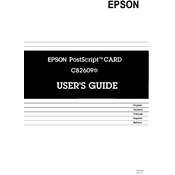
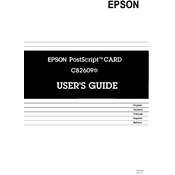
To connect the Epson C82609 to a wireless network, press the Home button on the printer's control panel, select Wi-Fi Setup, and follow the on-screen instructions. Ensure your network name and password are readily available.
If the printer is not recognizing the ink cartridges, try removing and reinstalling them. Ensure they are genuine Epson cartridges and properly seated. If the issue persists, clean the cartridge contacts with a lint-free cloth.
To perform a nozzle check, access the printer's maintenance menu from the control panel, select 'Nozzle Check', and print a test pattern. If gaps or lines appear, proceed with a head cleaning.
For printhead cleaning, go to the printer's maintenance settings, select 'Head Cleaning', and follow the prompts. It's advisable to run a nozzle check afterward to verify cleaning results.
To clear a paper jam, turn off the printer and gently remove the jammed paper from the input tray or rear tray. Avoid tearing the paper and check for any remaining fragments inside the printer.
If the printer is outputting blank pages, check the ink levels, ensure the cartridges are properly installed, and run a nozzle check. Clean the printhead if necessary.
To update the firmware, navigate to the printer's settings, select 'Firmware Update', and follow the on-screen instructions. Ensure a stable internet connection during the process.
Access the print settings from your computer's printer preferences dialog. Adjust the quality settings by selecting 'Standard', 'High', or 'Draft' quality, depending on your needs.
Slow printing can be improved by reducing print quality settings, checking network connections, and ensuring there are no pending jobs in the print queue.
To perform a factory reset, access the printer's setup menu, select 'Restore Default Settings', and confirm the reset. This will erase all custom settings and restore the printer to its original configuration.