Epson C82605 User's Guide
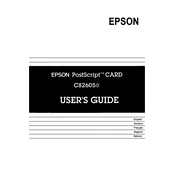
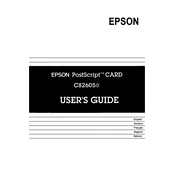
To connect your Epson C82605 to a wireless network, press the Home button on the printer's control panel. Select Setup, then choose Network Settings. Select Wireless LAN Setup and follow the on-screen instructions to select your network and enter the password.
If your Epson C82605 is not printing, ensure it is turned on and connected to the computer or network. Check the ink levels and make sure there are no paper jams. Also, verify that the printer driver is installed correctly on your computer.
To perform a nozzle check, load plain paper in the printer. Press the Home button, select Setup, then choose Maintenance. Select Nozzle Check and follow the instructions to print a nozzle check pattern. Evaluate the printout for any gaps or missing lines.
Regularly check and clean the print head nozzles, replace ink cartridges when low, and perform a print head alignment when necessary. Keep the printer clean and dust-free, and ensure firmware is up to date.
To update the firmware, ensure the printer is connected to the internet. Go to the printer's control panel, select Setup, and choose Firmware Update. Follow the on-screen instructions to complete the update process.
Blank pages may result from low ink levels, clogged nozzles, or incorrect paper settings. Check the ink cartridges and run a nozzle check. Ensure the paper settings match the type of paper loaded in the printer.
To clear a paper jam, turn off the printer and unplug it. Gently remove any jammed paper, making sure not to tear it. Check the paper feed path and remove any remaining bits of paper. Reconnect the printer and try printing again.
Yes, you can print from your smartphone using the Epson iPrint app. Download the app from your device's app store, connect your smartphone to the same wireless network as the printer, and follow the app's instructions to print.
To replace an ink cartridge, make sure the printer is on, then open the scanner unit. Press the stop button to move the print head to the replacement position. Squeeze the tab on the cartridge and lift it out. Insert a new cartridge and press down until it clicks. Close the scanner unit.
If print quality is poor, perform a nozzle check and clean the print head if necessary. Check the paper type settings and ensure you are using the correct paper for your print job. Adjust the print quality settings through the printer driver.