Epson C82372 User's Guide
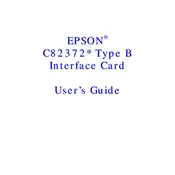
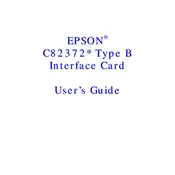
To install the Epson C82372 network card, first turn off and unplug the printer. Remove the interface cover, insert the network card into the available slot, and secure it with screws. Replace the cover, plug in the printer, and power it on.
Ensure that the network cable is properly connected and the network settings are configured correctly. Check the network status LED indicators on the card. Restart the printer and the network router if necessary.
Download the latest firmware from Epson's website. Connect your printer to the network, access the printer's web interface, and navigate to the firmware update section. Follow the on-screen instructions to complete the update.
Access the printer's web interface by entering its current IP address in a web browser. Navigate to the network settings section, select 'Static IP', and enter the desired IP address, subnet mask, and gateway. Save the settings and restart the printer.
To reset the network settings, access the printer's control panel, navigate to the network settings menu, and select 'Restore Network Settings'. Confirm the reset and restart the printer to apply changes.
Check if the printer is connected to the network and powered on. Verify that the correct printer driver is installed on your computer. Ensure that there are no network issues and the printer is set as the default printer.
Print a network status sheet from the printer's control panel to perform a self-test. This sheet will provide information about the network configuration and any potential issues.
The Epson C82372 is compatible with standard Ethernet cables. Use Cat5 or higher category cables for optimal performance. Ensure the cables are not damaged and securely connected.
Connect the printer to a wireless router using an Ethernet cable. Configure the router to allow wireless devices to access the printer over the network. Install the printer driver on each device that will use the printer.
Ensure the printer is in a well-ventilated area with adequate airflow. Avoid placing the printer near heat sources. If the problem persists, contact Epson support for further assistance.