Epson C82346 User's Guide
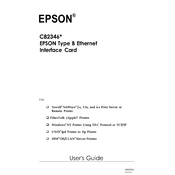
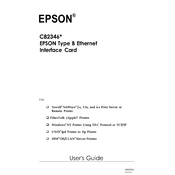
To set up the Epson C82346 print server, first connect it to your network using an Ethernet cable. Then, use the EpsonNet Config utility to configure the network settings, including the IP address. Follow the on-screen instructions to complete the setup.
Ensure that all cables are securely connected and that the network is functioning properly. Restart the print server and the router. Use the EpsonNet Config utility to search for the print server and reconfigure the network settings if necessary.
Visit the Epson support website to download the latest firmware for the C82346. Follow the instructions provided in the firmware package to update the print server's firmware using a computer connected to the same network.
The default IP address of the Epson C82346 print server is typically set to DHCP, which means it will be assigned an IP address automatically by the network. You can check the assigned IP address using the EpsonNet Config utility.
To reset the Epson C82346 to factory settings, locate the reset button on the device. Press and hold the button for about 10 seconds until the lights flash, indicating the reset process has begun. Release the button and allow the device to restart.
The Epson C82346 does not support wireless printing by itself. It requires a wired Ethernet connection to the network. For wireless printing, ensure that the printer connected to the C82346 supports wireless printing or connect the print server to a wireless router.
Use the EpsonNet Config utility to configure a static IP address. Launch the utility, select the C82346 from the list, and enter the desired static IP address, subnet mask, and gateway. Save the settings and restart the device.
The Epson C82346 has several LED indicators: Power (solid green when on), Network (blinking when transmitting data), and Error (blinking red indicates an error). Consult the user manual for detailed LED status meanings.
Check the network connection and ensure that the printer is powered on and properly connected to the print server. Verify the printer driver settings and try printing a test page. Use the EpsonNet Config utility to diagnose network issues.
Yes, the Epson C82346 can be managed remotely using the EpsonNet Config utility or a web browser by entering the IP address of the print server in the address bar. Ensure remote management is enabled in the server settings.