Epson C82324 User's Guide
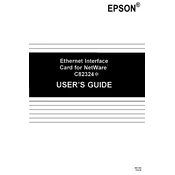
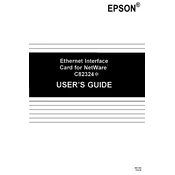
To install the Epson C82324 on your network, connect the print server to your network router using an Ethernet cable. Install the necessary drivers on your computer and follow the setup instructions provided in the user manual.
Ensure that the Ethernet cable is properly connected to both the print server and the router. Check that the network settings are correctly configured. Restart the router and the printer to reset the connection.
To reset the Epson C82324 to factory settings, press and hold the reset button located on the device for at least 10 seconds until the LED indicators flash. This will restore the default network settings.
Visit the Epson support website and download the latest firmware for the C82324. Follow the instructions provided with the firmware to perform the update via the network.
Access the print server's configuration page through a web browser using its current IP address. Navigate to the network settings section and enter the desired static IP address, subnet mask, and gateway. Save the changes and restart the device.
Check the network connection and ensure that there are no disruptions. Verify that the print server is powered on and properly configured. Clear any pending jobs in the printer queue and try resending the print job.
The Epson C82324 is designed to work with wired Ethernet connections. However, you can connect it to a wireless network using a compatible wireless bridge or access point.
Regular maintenance for the Epson C82324 includes checking the Ethernet cable for any signs of wear, ensuring the device is free of dust, and updating firmware as needed to ensure optimal performance.
The LED indicators on the Epson C82324 show the device's status. A solid green light indicates a stable connection, while a flashing green light means data is being transmitted. A red light indicates an error that needs attention.
To secure your Epson C82324, ensure that the network is protected with a strong password. Regularly update the device's firmware and consider setting up a network firewall for added security.