Epson C82315 User's Guide
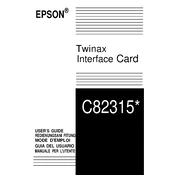
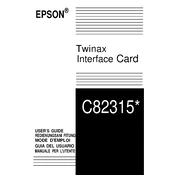
To install the Epson C82315 interface card, first turn off the printer and unplug it. Open the printer's interface card slot, insert the C82315 card, and secure it with screws if necessary. Close the slot, plug in the printer, and turn it on. Ensure the printer recognizes the new interface by checking the settings menu.
If the Epson C82315 is not recognized, check that the network cables are properly connected and that the LED indicators on the card are illuminated. Restart the printer and the network router. Verify the network settings on the printer and ensure they match your network configuration.
To update the firmware, download the latest firmware version from Epson's official website. Connect the printer to your computer via a network or USB connection. Use the Epson firmware update utility to upload and install the firmware on the C82315 interface card.
The Epson C82315 is compatible with a range of Epson printers. Refer to the user manual or Epson's official website for a complete list of compatible models. Ensure your printer model is supported before installation.
To configure for wireless printing, access the printer's control panel and navigate to the network settings. Select the wireless setup option and follow the prompts to connect the C82315 to your Wi-Fi network. Ensure the printer and computer are on the same network.
Check the printer's network connection and ensure the C82315 is properly installed. Make sure the printer is powered on and in ready mode. Clear any pending jobs in the print queue and restart both the printer and the computer. Verify the printer's IP address is correct on the computer.
Yes, the Epson C82315 is compatible with Mac OS systems. Ensure you have the latest drivers downloaded from the Epson website and follow the installation instructions specific to Mac OS for seamless integration.
To reset network settings, access the printer's menu and navigate to the network settings section. Select the option to restore network settings to default. This will clear any custom configurations and return all settings to factory defaults.
The Epson C82315 supports high-speed data transfer, conforming to the IEEE 802.3u standards, allowing up to 100 Mbps when connected to compatible network hardware.
To secure your connection, enable encryption protocols such as WPA2 on your wireless network. Ensure your printer's firmware is up-to-date to protect against vulnerabilities. Configure the printer to use a static IP address and disable any unnecessary ports.