Epson C823141 User's Guide
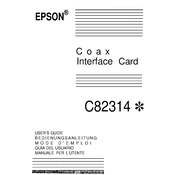
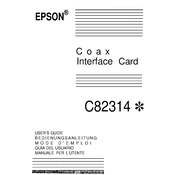
To install the Epson C823141, first power off your printer and unplug it. Remove the interface slot cover on the printer, insert the network card into the slot, and secure it with screws. Replace the cover, plug in the printer, and power it on. Then, configure the network settings according to your network requirements.
Ensure that the network cable is securely connected and the LED indicators are lit up. Check your network settings on the printer and make sure they align with your network specifications. Also, verify if the network card is properly seated in the slot. Consider restarting both the printer and your network equipment.
To update the firmware, visit Epson's official website and download the latest firmware version for the C823141. Connect the printer to your computer via USB or network, then run the firmware update utility following the provided instructions. Ensure the printer remains powered on during the update process.
Check the network connection speed and stability. Ensure the printer is not overloaded with print jobs and the network card settings are optimized for your environment. Updating the network card firmware and printer drivers can also help improve performance.
To reset the Epson C823141 to factory settings, access the printer's control panel menu, navigate to the network settings, and select the option to reset or restore default settings. Confirm the reset action when prompted.
The Epson C823141 is compatible with standard Ethernet cables, specifically CAT5e or higher, for optimal performance. Ensure the cable is properly shielded if used in environments with potential electromagnetic interference.
The Epson C823141 itself does not support wireless functionality as it is a wired network interface card. However, you can connect the printer to a wireless router using an Ethernet cable to enable wireless printing within your network.
Access the printer's control panel, navigate to network settings, and select TCP/IP. Manually enter the IP address, subnet mask, and gateway as required by your network configuration. Save the settings and restart the printer if necessary.
Ensure the network card is properly installed and the printer is on the same network as your computer. Check the network cables and LED indicators. Verify the printer's IP address and network settings. Restart your network devices and the printer. If issues persist, consult the printer's manual or contact Epson support.
Regularly check for firmware updates and ensure the network cable connections are secure. Clean the network card slot and connectors periodically to prevent dust buildup. Inspect the card for any signs of wear or damage and replace if necessary.