Epson C1200BT User's Guide
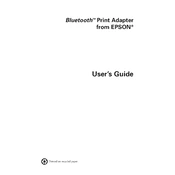
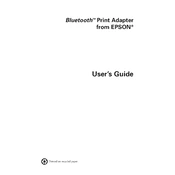
To set up your Epson C1200BT, unpack the printer and connect it to a power source. Install the ink cartridges and load paper into the tray. Download and install the necessary drivers from the Epson website, then connect the printer to your computer or network following the on-screen instructions.
If your Epson C1200BT is not printing, check the connection between the printer and your computer. Ensure that the printer is powered on and that there are no error lights. Verify that the correct printer driver is installed and set as the default printer. If the issue persists, try restarting both the printer and your computer.
To improve print quality, ensure that you are using the correct type of paper for your print job. Clean the print heads using the printer's maintenance utility. Adjust the print settings in the driver software, choosing a higher print quality if needed. Replace any low or empty ink cartridges.
To connect your Epson C1200BT to a wireless network, access the printer’s control panel and navigate to the network settings. Choose the wireless setup wizard and select your network from the list. Enter the network password if required. Confirm the settings and wait for the connection to establish.
Regular maintenance for the Epson C1200BT includes cleaning the print heads, checking and replacing ink cartridges, and ensuring the paper feed is free of obstructions. Periodically update the printer firmware and software to the latest versions for optimal performance.
If a paper jam occurs, turn off the printer and carefully open the paper tray and rear cover. Gently remove the jammed paper without tearing it. Close all covers and power the printer back on. Run a test print to ensure the printer is functioning correctly.
Yes, you can print from a mobile device to the Epson C1200BT by using the Epson iPrint app. Download and install the app on your smartphone or tablet, connect your device to the same wireless network as the printer, and select the documents or photos you wish to print.
To replace the ink cartridges, turn on the printer and lift the scanner unit. Wait for the cartridge holder to move to the replacement position. Press the tab on the old cartridge and remove it. Insert the new cartridge until it clicks into place. Lower the scanner unit and run a nozzle check to ensure proper installation.
If your Epson C1200BT is printing blank pages, check the ink levels and replace any empty cartridges. Run a print head cleaning cycle to clear any blockages. Ensure that the correct paper type and size settings are selected in the printer software.
To check ink levels, use the printer’s control panel to navigate to the ink levels menu, or access the printer software on your computer. The software will display the current ink levels for each cartridge, allowing you to determine when replacements are needed.