Epson BrightLink Pro 1450Ui User's Guide
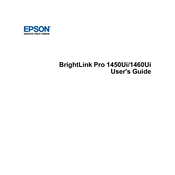
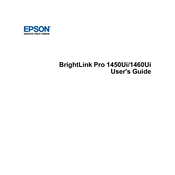
To calibrate the touch functionality, go to the projector's on-screen menu, select 'Settings', then 'Touch Unit Calibration'. Follow the on-screen instructions to complete the calibration process.
First, ensure that the power cable is securely connected to both the projector and the power outlet. Check that the power outlet is functioning correctly. If the problem persists, try using a different power cable or contact Epson support for further assistance.
To update the firmware, download the latest firmware version from the Epson support website. Transfer the firmware file to a USB drive, insert it into the projector, and follow the on-screen instructions to complete the update.
Use a soft, lint-free cloth slightly moistened with a lens cleaner specifically designed for optical surfaces. Gently wipe the lens in a circular motion, avoiding excessive pressure to prevent scratches.
Blurriness can be caused by incorrect focus, keystone settings, or distance from the screen. Adjust the focus ring on the projector, check and adjust the keystone settings, and ensure the projector is positioned at the recommended distance from the screen.
Ensure the projector and laptop are connected to the same wireless network. Use Epson's iProjection software on your laptop to search for available projectors. Select the BrightLink Pro 1450Ui from the list and connect.
Ensure that the projector has adequate ventilation and is not near any heat sources. Check that the air filters are clean and unobstructed. If the problem continues, turn off the projector and allow it to cool down before restarting.
To extend the lamp life, use the projector in Eco mode, avoid frequent on/off cycles, and ensure adequate ventilation to prevent overheating. Regularly clean the air filters to maintain optimal airflow.
To perform a factory reset, access the 'Settings' menu, navigate to 'Reset', and select 'Reset All'. Confirm the action to restore the projector to its factory default settings.
Turn off the projector and unplug it. Locate the air filter cover on the side or bottom of the projector, remove it, and gently pull out the old air filter. Insert a new air filter and replace the cover. Ensure it's securely fastened before plugging the projector back in.