Epson BrightLink 697Ui User's Guide
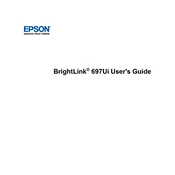
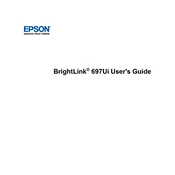
To connect your Epson BrightLink 697Ui to a wireless network, use the projector's menu system. Navigate to the 'Network' settings, select 'Wireless LAN', and follow the on-screen instructions to search and connect to your Wi-Fi network. Ensure you have your Wi-Fi credentials ready.
If the image from your Epson BrightLink 697Ui is not aligned, use the projector's keystone correction feature. Access the 'Settings' menu, select 'Keystone', and adjust the image using the arrow keys until it is properly aligned. You may also need to physically move the projector or adjust the projection screen.
To update the firmware, download the latest firmware from the Epson support website. Transfer it to a USB drive, insert the drive into the projector's USB port, and follow the on-screen prompts to complete the update process.
If your Epson BrightLink 697Ui does not turn on, check that it is securely plugged into a working power outlet. Ensure the power cable is intact and the power button is pressed firmly. If it still doesn't turn on, try resetting the projector by unplugging it for a few minutes before plugging it back in.
To clean the air filter of your Epson BrightLink 697Ui, turn off the projector and unplug it. Remove the air filter cover and gently vacuum the filter to remove dust. If the filter is too dirty, wash it with mild detergent and water, let it dry completely, and reinstall it.
If the lamp of your Epson BrightLink 697Ui fails prematurely, make sure the projector is not overheating by ensuring proper ventilation. Replace the lamp with a genuine Epson replacement lamp. Refer to the user manual for instructions on how to safely replace the lamp.
To use the interactive pen with your Epson BrightLink 697Ui, ensure the pen batteries are charged. Turn on the projector, and the pen should automatically sync with the projector. Calibrate the pen using the on-screen instructions in the projector's interactive menu.
Yes, the Epson BrightLink 697Ui supports multi-screen projection. Use the Epson iProjection app to connect multiple devices wirelessly and project content from each device. Follow the app instructions to set up the multi-device display.
To adjust the brightness of the image on your Epson BrightLink 697Ui, go to the projector's menu, select 'Image' settings, and adjust the 'Brightness' slider to your preference. Consider the lighting conditions of your room when setting the brightness level.
Regularly clean the air filter, check for firmware updates, and ensure the projector is free from dust. Avoid blocking the ventilation grilles and store the projector in a cool, dry place. Perform a periodic check of the lamp hours to know when a replacement might be needed.