Epson B12B808441 User's Guide
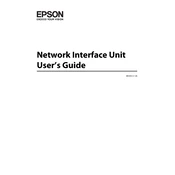
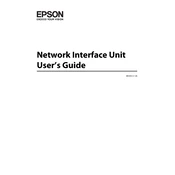
To install the Epson B12B808441 scanner, first download the latest drivers from the Epson support website. Connect the scanner to your computer via USB, then run the downloaded driver file and follow the on-screen instructions to complete the installation.
Ensure that the USB cable is securely connected to both the scanner and the computer. Check if the scanner is powered on. Try using a different USB port or cable. Update the scanner driver from the Epson website. Restart your computer and try again.
Regularly clean the scanner glass with a soft, lint-free cloth and a non-abrasive glass cleaner. Avoid using harsh chemicals. Ensure that the scanner is used in a dust-free environment to prevent dust accumulation on the glass and internal components.
Turn off the scanner and unplug it before cleaning. Use a soft, dry cloth to clean the exterior. For the scanner glass, use a lint-free cloth slightly moistened with a glass cleaner. Dry the glass with a clean, dry cloth before using the scanner again.
Lines or streaks in scanned images are often caused by dust or smudges on the scanner glass. Clean the glass thoroughly. If the problem persists, check for any software updates or recalibrate the scanner using the provided software utility.
Visit the Epson support website to find the latest firmware for your scanner model. Download the firmware update utility and follow the instructions provided to install the update. Ensure the scanner is connected and powered on during the update process.
The Epson B12B808441 is typically connected via USB for scanning. Check if your specific model supports wireless scanning or if additional accessories are needed for wireless capabilities. Refer to the user manual for detailed instructions.
Unusual noises may indicate a mechanical issue. Turn off the scanner and check for any visible obstructions or debris. If the noise persists, contact Epson support for further assistance as servicing may be required.
Ensure that your computer meets the recommended system requirements and that the scanner driver is updated. Reducing the scan resolution can also increase speed, though it may affect quality. Close other programs to free up system resources.
The Epson B12B808441 scanner can save documents in various formats such as PDF, JPEG, TIFF, and PNG. The available formats may depend on the scanning software used. Refer to the software documentation for supported file formats.