Epson Artisan 835 User's Guide
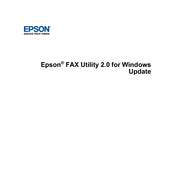
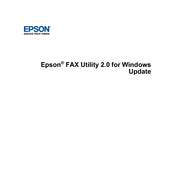
To perform a nozzle check, press the Home button, select Setup, then select Maintenance. Choose Nozzle Check, and follow the on-screen instructions.
First, check the printer's connection to your computer or network. Ensure the ink cartridges are not empty and perform a nozzle check. If necessary, run a print head cleaning cycle.
Press the Home button, select Wi-Fi Setup, then choose the Wi-Fi Setup Wizard. Follow the prompts to select your network and enter the password.
Turn off the printer, open the scanner unit, and gently remove any jammed paper. Check the paper tray and rear paper feed for additional jams. Restart the printer after clearing all jams.
Access the Maintenance menu from the printer's control panel, select Head Cleaning, and follow the on-screen instructions. Avoid turning off the printer during this process.
For optimal print quality, use Epson's recommended photo paper, such as Epson Premium Glossy Photo Paper. Ensure the paper type setting matches the paper you are using.
Press the Home button, select Setup, then choose Ink Levels. The display will show the current ink levels for each cartridge.
Remove the cartridges and ensure they are compatible and properly installed. Clean the contact points and try reseating them. If the problem persists, replace the cartridges with new ones.
Place the document on the scanner glass, press the Home button, select Scan, and choose your preferred scanning option. Follow the on-screen instructions to complete the scan.
Press the Home button, select Setup, then choose Restore Default Settings. Follow the on-screen prompts to reset the printer to its factory defaults.