Epson Artisan 725 Quick Guide
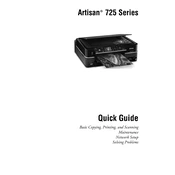
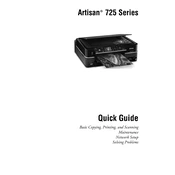
To connect your Epson Artisan 725 to a wireless network, press the Home button on the printer. Navigate to Wi-Fi Setup and select Wi-Fi Setup Wizard. Choose your network from the list, enter your password, and confirm the connection.
If your Epson Artisan 725 is not printing, ensure that it is powered on and connected to your computer or network. Check for any error messages on the printer's display. Ensure the printer driver is installed and up-to-date. If issues persist, try restarting both your printer and computer.
To perform a nozzle check on the Epson Artisan 725, press the Home button, navigate to Setup, select Maintenance, and then choose Nozzle Check. Follow the on-screen instructions to complete the process.
To replace the ink cartridges, ensure the printer is on, lift the scanner unit, and wait for the ink cartridge holder to move into position. Squeeze the tab on the cartridge you want to replace and lift it out. Insert the new cartridge and press it down until it clicks into place.
If your printer is printing blank pages, perform a nozzle check to ensure the print head nozzles are not clogged. Clean the print head if necessary, and ensure that the ink cartridges are not empty.
To scan documents, place your document on the scanner glass or in the automatic document feeder. Press the Home button, select Scan, choose your scan settings, and select Start Scan. You can send the scanned document to your computer or an email.
To clean the print head, press the Home button, navigate to Setup, select Maintenance, and choose Head Cleaning. Follow the on-screen instructions to complete the process.
If frequent paper jams occur, ensure that the paper is loaded correctly and that the paper type and size settings match the paper used. Check for any obstructions in the paper path and ensure the printer is on a stable surface.
To update the firmware, download the latest firmware update from the Epson website. Connect your printer to the computer, run the update utility, and follow the on-screen instructions to complete the update process.
To improve print quality, ensure that you are using the correct paper type and quality settings. Perform a print head alignment or cleaning from the Maintenance menu. Make sure that the ink cartridges are not low or empty and use genuine Epson ink cartridges for best results.