Epson Apex80 User's Guide
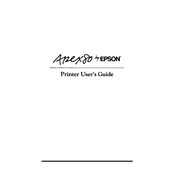
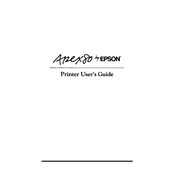
To load paper, first ensure the printer is turned off. Open the paper guide and slide the edge guide to the left. Insert the paper, adjust the edge guide to fit the paper size, and close the paper guide.
Check the ribbon cartridge for wear and replace it if necessary. Clean the print head with a soft, lint-free cloth. Ensure that the paper used is suitable for the printer.
Turn off the printer and gently remove any jammed paper. Open the top cover and check for any paper fragments. Ensure the paper is properly aligned in the feeder.
Use a parallel cable to connect the printer's parallel port to the computer's parallel port. Ensure both devices are turned off before connecting.
Regularly clean the printer's exterior and interior using a soft cloth. Replace the ribbon cartridge as needed and ensure the printer is free from dust and debris.
Turn off the printer and open the top cover. Slide the print head to the middle and remove the old ribbon cartridge. Install the new ribbon cartridge and ensure it is properly seated.
Ensure the ribbon cartridge is correctly installed and not worn out. Check that the paper is loaded correctly and the print head is moving during printing.
Yes, the Epson Apex80 can print simple graphics by using compatible software that sends graphic data to the printer.
Turn off the printer, then hold down the LF/FF button while turning the printer back on. Release the button when the printer starts printing the self-test page.
Ensure the printer is properly connected to the computer and powered on. Check the printer driver settings and make sure the correct port is selected. Restart both the computer and printer.