Epson AP-60 User's Guide
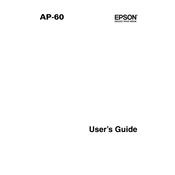
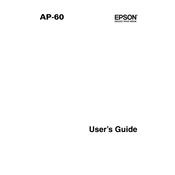
To perform a factory reset on the Epson AP-60, press and hold the reset button located at the back of the device for 10 seconds until the power indicator blinks. Release the button and the device will reboot to factory settings.
First, ensure the power cable is securely connected to both the device and the power outlet. Check if the outlet is functional by testing it with another device. If the AP-60 still does not turn on, try a different power cable or contact Epson support for assistance.
To connect your Epson AP-60 to a wireless network, navigate to the device's network settings menu. Select 'Wireless Setup' and follow the on-screen instructions to choose your network and enter the password.
Ensure the audio cables are properly connected and the volume is not muted. Check the device's audio settings menu to confirm that the correct audio input source is selected. If using Bluetooth, ensure the AP-60 is paired with the correct device.
Turn off the device and unplug it before cleaning. Locate the filter compartment, open it, and remove the filters. Use a soft brush or vacuum to remove dust and debris. Reinsert the filters and close the compartment securely.
It's recommended to clean the filters every 3 months, check for firmware updates monthly, and inspect cables and connections regularly for wear and tear. An annual professional service check is also advised.
Connect the Epson AP-60 to the internet. Go to the settings menu and select 'Firmware Update'. Follow the on-screen prompts to download and install the latest firmware. Ensure the device remains powered on during the update process.
Ensure that the device is placed in a well-ventilated area and not near any heat sources. Check that the air vents are not blocked and clean the filters if necessary. If the problem persists, reduce usage or contact Epson support.
Check the equalizer settings in the audio menu and adjust them to your preference. Ensure the speakers are not obstructed and consider using high-quality audio cables. Updating the device's firmware can also enhance audio performance.
Restart the device and your router. Ensure the device is within range of the wireless network and that there are no obstructions causing interference. Check for any firmware updates and reset the network settings if necessary.