Epson ActionLaser 1600 User's Guide
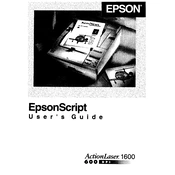
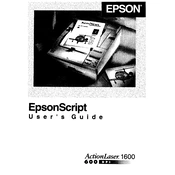
To install the Epson ActionLaser 1600 printer driver on Windows 10, first download the driver from the official Epson website. Once downloaded, run the installer and follow the on-screen instructions to complete the installation. Ensure the printer is connected via USB when prompted.
If your Epson ActionLaser 1600 is not printing, check that all cables are securely connected and that the printer is powered on. Ensure there is no paper jam and that the toner cartridge is properly installed. Restart both your computer and the printer. If the issue persists, reinstall the printer driver.
To clear a paper jam in the Epson ActionLaser 1600, first turn off the printer and unplug it from the power outlet. Open the printer cover and gently remove any jammed paper. Ensure no bits of paper are left inside. Close the cover, plug the printer back in, and turn it on.
To replace the toner cartridge, open the printer's front cover and remove the old cartridge by gently pulling it out. Unpack the new toner cartridge and shake it gently to distribute the toner evenly. Insert the new cartridge into the printer until it clicks into place, then close the front cover.
Regular maintenance for the Epson ActionLaser 1600 includes cleaning the exterior and interior, checking for paper jams, ensuring the toner cartridge is properly seated, and occasionally running the printer's internal cleaning cycle to maintain print quality.
The Epson ActionLaser 1600 primarily supports direct connections via USB. To use it in a network setting, connect it to a shared computer and enable printer sharing in your operating system's settings. Ensure all networked computers have the appropriate driver installed.
Faded or light prints can be due to low toner levels. Check the toner cartridge and replace it if necessary. Additionally, use the printer's cleaning function to ensure the print drum is clean. Adjust the print density settings from the printer properties menu on your computer.
Yes, you can print on envelopes with the Epson ActionLaser 1600. Use the manual feed slot and adjust the paper guides to fit the envelope size. Set the paper type to "Envelope" in your print settings on the computer before printing.
To perform a self-test, turn off the printer. Hold down the "Continue" button while turning the printer back on until the test page begins to print. The self-test page will provide information about the printer's status and configuration.
Refer to the printer's user manual for specific error codes and solutions. Common solutions include restarting the printer, checking for paper jams, ensuring the toner cartridge is installed correctly, and verifying all connections. If the error persists, contact Epson support.