Epson 8345 User's Guide
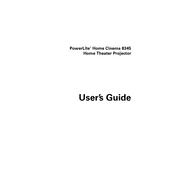
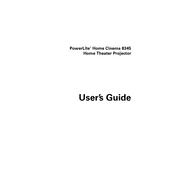
To connect your Epson 8345 to a wireless network, press the Home button on the printer, navigate to Setup, then select Network Settings. Choose Wireless LAN Setup, and follow the on-screen instructions to select your network and enter the password.
If your Epson 8345 is not printing correctly, check the ink levels and replace any low or empty cartridges. Ensure the print head nozzles are not clogged by running a nozzle check and cleaning cycle from the printer's maintenance menu.
To perform a print head alignment on the Epson 8345, access the printer's Setup menu, select Maintenance, then choose Print Head Alignment. Follow the on-screen instructions to complete the alignment process.
To maintain your Epson 8345 printer, regularly clean the print head nozzles, update the printer firmware, and use the printer at least once a week to prevent ink from drying in the nozzles. Additionally, keep the printer in a dust-free environment.
To replace an ink cartridge in the Epson 8345, make sure the printer is on, open the scanner unit, and remove the old cartridge by squeezing the tab on the cartridge and lifting it out. Insert the new cartridge and press down until it clicks into place.
To troubleshoot paper jams in the Epson 8345, turn off the printer, open the scanner unit, and gently remove any jammed paper. Check for any small pieces of paper that may be stuck and close the scanner unit before turning the printer back on.
If your Epson 8345 is printing blank pages, ensure that the cartridges are correctly installed and have sufficient ink. Perform a nozzle check and clean the print head if necessary, and verify the printer driver settings on your computer.
To scan a document using the Epson 8345, place the document on the scanner glass, select the Scan option on the printer, and choose the destination for the scan. You can also initiate a scan from your computer using the Epson Scan software.
To update the firmware on your Epson 8345, connect the printer to your computer, open the Epson Software Updater utility, and follow the prompts to download and install the latest firmware for your printer model.
If your Epson 8345 is not recognizing the ink cartridges, remove and reinstall the cartridges to ensure they are properly seated. Clean the cartridge contacts with a lint-free cloth, and check for any firmware updates that might resolve compatibility issues.