Epson 800HQV User's Guide
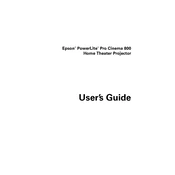
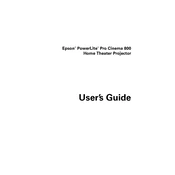
To set up the Epson 800HQV, first unpack the printer and remove all protective materials. Connect the power cable and power on the printer. Install the ink cartridges and load paper into the tray. Follow the on-screen instructions to complete the initial setup, including selecting language and setting up Wi-Fi connectivity.
If your Epson 800HQV is not printing, check if it's powered on and connected to your computer or network. Ensure there's paper in the tray and that the ink cartridges are installed correctly. Run the printer's self-diagnostic test to identify any issues. If problems persist, try reinstalling the printer drivers.
To clean the print head, access the printer maintenance menu from the printer's control panel. Select 'Head Cleaning' and follow the on-screen instructions. You may need to run the cleaning cycle several times for optimal results.
Streaks in your prints can be caused by clogged print heads or low ink levels. Perform a print head cleaning from the printer's maintenance menu. Check the ink levels and replace any low or empty cartridges.
To replace the ink cartridges, ensure the printer is on, then open the ink cartridge cover. Press the tab on the cartridge you want to replace and lift it out. Insert the new cartridge into the slot and press down until it clicks into place. Close the ink cartridge cover and follow any on-screen instructions.
Yes, the Epson 800HQV supports wireless printing from mobile devices. Ensure your printer is connected to your Wi-Fi network. Download the Epson iPrint app on your mobile device and follow the instructions to print documents and photos wirelessly.
If paper jams occur, turn off the printer and carefully remove the jammed paper from the tray or output slot. Open the printer cover and gently pull out any torn pieces of paper. Check for obstructions and close the cover before turning the printer back on.
To update the firmware, ensure the printer is connected to your network. Access the printer settings menu and select 'Firmware Update'. Follow the instructions to check for and install any available firmware updates.
Blank pages can result from empty ink cartridges or incorrect print settings. Check ink levels and replace any empty cartridges. Ensure the document you're printing is not blank and that the correct printer is selected. Run a nozzle check to identify any print head issues.
To connect the Epson 800HQV to a Wi-Fi network, access the control panel and navigate to the Wi-Fi setup menu. Select 'Wi-Fi Setup Wizard' and choose your network from the list. Enter your Wi-Fi password and follow the prompts to establish the connection.