Epson 800 User's Guide
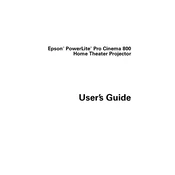
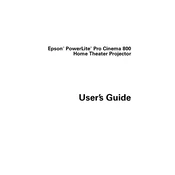
To connect your Epson 800 printer to a wireless network, press the Home button on the printer, use the arrow buttons to navigate to Wi-Fi Setup, select Wi-Fi Setup Wizard, and follow the on-screen instructions to select your network and enter the password.
If your Epson 800 is not printing, ensure it is powered on, check the connection (wired or wireless), ensure there is paper in the tray, and verify that there are no error lights. Also, check the printer queue on your computer and clear any stuck jobs.
To perform a nozzle check on the Epson 800, load paper in the tray, press the Home button, select Setup, choose Maintenance, and then select Nozzle Check. Follow the instructions to print a nozzle check pattern.
To clean the print head, press the Home button on your Epson 800, go to Setup, select Maintenance, and then choose Head Cleaning. Follow the on-screen instructions to initiate the cleaning process.
The Epson 800 printer uses the Epson 410 series ink cartridges, which include standard and high-capacity versions for black, cyan, magenta, and yellow.
To resolve paper jam issues, first turn off the printer, carefully remove any jammed paper from the input and output trays, and check for any small pieces of paper inside the printer. Turn the printer back on and try printing again.
To scan a document, place the document on the scanner glass, press the Home button, select Scan, choose your scan method (e.g., to computer or email), and follow the on-screen instructions.
If your Epson 800 is printing blank pages, check the ink levels and replace any empty cartridges. Perform a nozzle check and clean the print head if necessary to ensure ink is flowing properly.
To update the firmware, ensure your printer is connected to the internet, press the Home button, go to Setup, select Firmware Update, and follow the instructions to download and install the latest firmware.
Yes, you can print from your smartphone to the Epson 800 by using the Epson iPrint app or by ensuring your printer is connected to the same Wi-Fi network as your smartphone and using AirPrint or Google Cloud Print, depending on your device.