Epson 6100 User's Guide
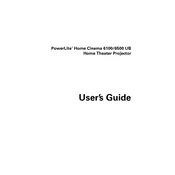
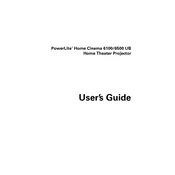
To connect your Epson 6100 to a wireless network, press the Home button on the printer, navigate to Wi-Fi Setup Wizard, and follow the on-screen instructions to select your network and enter the password.
If your Epson 6100 is printing blank pages, check the ink levels, ensure the printer heads are clean, and verify that the correct paper size and type settings are selected.
To perform a nozzle check, access the printer's maintenance menu from the control panel, select Nozzle Check, and follow the prompts to print a test pattern.
Ensure the ink cartridges are properly installed, check for compatibility, and try cleaning the cartridge contacts. If the issue persists, try resetting the printer.
Visit the Epson support website, download the latest firmware for the 6100 model, and follow the provided instructions to update the firmware via USB or over Wi-Fi.
Check for any obstructions in the paper path, ensure the paper is loaded correctly, and verify that you are using paper that meets the printer's specifications.
Access the printer's maintenance menu, select Head Cleaning, and follow the on-screen instructions. It's recommended to perform a nozzle check afterward.
Yes, the Epson 6100 supports duplex printing. You can enable this feature in the printer settings under the 'Print' menu by selecting 'Duplex Printing.'
Regularly check and refill ink levels, perform nozzle checks and head cleanings, and ensure the printer firmware is up to date to maintain optimal performance.
To resolve print quality issues, perform a nozzle check and cleaning, align the printhead, and ensure you are using the correct paper settings for your print job.