Epson 550 User's Guide
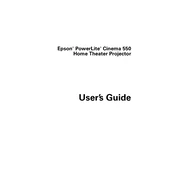
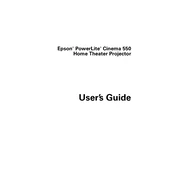
To set up your Epson 550 printer, first unbox the printer and remove all packaging materials. Connect the printer to a power source and power it on. Install the ink cartridges and load paper into the tray. Use the printer's control panel to select your language and follow the on-screen instructions to complete the setup.
If your Epson 550 printer is not printing, check the following: ensure the printer is powered on, check the connection to your computer, verify that there is paper in the tray, and confirm that there are no error messages on the printer's display. You may also need to check the printer driver on your computer or try restarting both the printer and your computer.
To clean the printhead of your Epson 550, access the printer's maintenance menu via the control panel. Select 'Printhead Cleaning' and follow the prompts. It's recommended to print a nozzle check pattern after cleaning to ensure the printhead is clean.
Yes, you can connect your Epson 550 printer to a wireless network. Press the Wi-Fi button on the printer's control panel and follow the on-screen instructions to select your network and enter the password. Ensure your computer is connected to the same network to enable wireless printing.
The Epson 550 printer supports various paper types, including plain paper, photo paper, and envelopes. For best results, refer to the printer's manual for compatible paper sizes and types, and adjust the printer settings accordingly.
To replace the ink cartridges in your Epson 550, make sure the printer is on, then open the printer cover. Wait for the printhead to stop moving, then press the tab on the cartridge and lift it out. Insert the new cartridge and press it down until it clicks into place. Close the cover and follow any on-screen prompts.
Blurry prints from the Epson 550 may be due to misaligned printheads or incorrect paper settings. Perform a printhead alignment from the printer's maintenance menu and ensure that the paper type and size settings match the loaded paper. Also, check if the paper is properly aligned in the tray.
To scan a document with your Epson 550, place the document on the scanner glass, ensuring it's aligned with the guides. Use the printer's control panel to select 'Scan' and choose your desired scan settings. You can scan to a computer or a memory device connected to the printer.
If your Epson 550 experiences frequent paper jams, ensure that you are using the correct paper type and size. Check for any obstructions in the paper path and remove any jammed paper carefully. Regularly clean the paper feed rollers and avoid overloading the paper tray.
To update the firmware on your Epson 550, ensure the printer is connected to the internet. Access the setup menu on the printer's control panel, select 'Firmware Update', and follow the instructions to check for and install any available updates.