Epson 420i User's Guide
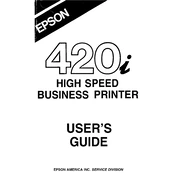
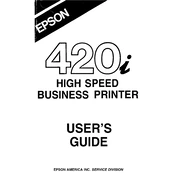
To connect your Epson 420i to a wireless network, turn on the printer and press the Wi-Fi button until the light starts flashing. Use the printer's control panel to select the Wi-Fi Setup option, choose your network, and enter the password.
First, ensure the printer is powered on and connected to the network. Check for any error messages on the printer's display. Verify that there is paper in the tray and the ink cartridges are not empty. Restart your printer and computer to reset the connection.
To perform a nozzle check, load plain paper into the printer. Access the printer's control panel, select Maintenance, and choose Nozzle Check. The printer will print a pattern; check it to see if there are gaps or missing lines.
You should clean the print head only when print quality declines, such as missing lines or dots on prints. Frequent cleaning is unnecessary and can use up ink.
Epson 420i is compatible with various paper types, including plain paper, photo paper, envelopes, and specialty papers like matte and glossy finishes. Always check the printer's manual for specific recommendations.
Open the printer cover and wait for the cartridge holder to move to the replacement position. Squeeze the tab on the cartridge you need to replace and lift it out. Insert the new cartridge until it clicks into place, then close the cover.
Check for small pieces of paper stuck in the printer and remove them. Turn off the printer, unplug it, and wait a few minutes. Plug it back in and restart. If the problem persists, contact Epson support.
Ensure you're using the correct paper type and print settings for your document. Perform a head cleaning and alignment if necessary. Make sure the ink cartridges are not empty and are correctly installed.
Check that the power cable is securely connected to both the printer and a working outlet. Try a different outlet if necessary. If the printer still won't turn on, it may require servicing.
Download the latest firmware update from the Epson website. Follow the instructions provided to install the update via your computer. Ensure the printer is connected and do not turn it off during the update.