Epson 200 User's Guide
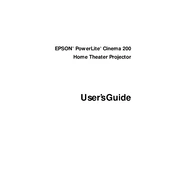
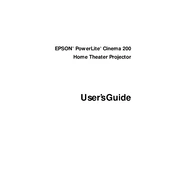
To install the Epson 200 printer drivers, visit the Epson support website, download the appropriate drivers for your operating system, and follow the installation instructions provided. Ensure your printer is connected to your computer during installation.
If your Epson 200 printer is not printing, ensure it is properly connected to your computer and turned on. Check for any error messages on the printer display and clear any paper jams. Verify that the printer is selected as the default printer on your computer.
To perform a nozzle check, go to the printer's control panel, select 'Maintenance', and choose 'Nozzle Check'. Alternatively, you can access this option through the printer software on your computer. Follow the on-screen instructions to complete the process.
To clean the print head, access the printer's maintenance settings via the control panel or printer software. Select 'Head Cleaning', and follow the prompts. It's advisable to perform a nozzle check after cleaning to ensure print quality.
To replace an ink cartridge, ensure the printer is on, and open the scanner unit. Wait for the print head to move to the replacement position, then press the tab on the old cartridge to remove it. Insert the new cartridge until it clicks into place.
If a 'Paper Jam' error occurs, turn off the printer and carefully remove any jammed paper. Check the paper feed and output trays for obstructions. Once cleared, restart the printer and try printing again.
To connect to a wireless network, access the printer's control panel, navigate to the network settings, and select 'Wireless Setup Wizard'. Follow the instructions to select your network and enter the password.
Regular maintenance tasks include cleaning the print head, performing nozzle checks, ensuring the paper path is clear, and checking for firmware updates. Regularly inspect and replace ink cartridges as needed.
To scan a document, place it on the scanner glass, open the Epson Scan software on your computer, select the scan mode and settings, and click 'Scan'. Save the scanned document to your desired location.
The Epson 200 printer does not support automatic duplex printing. However, you can manually print on both sides by selecting the 'Print on Both Sides' option in the print dialog and following the instructions for manual duplexing.