Epson 1080UB User's Guide
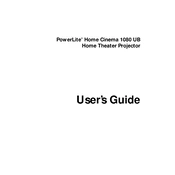
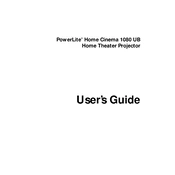
To connect your Epson 1080UB to a laptop, use an HDMI cable if your laptop supports it. Connect one end of the HDMI cable to the HDMI port on your laptop and the other end to the HDMI port on the projector. If your laptop does not have an HDMI port, you may need a VGA cable or an appropriate adapter.
First, ensure that all cables are properly connected. Check if the projector is set to the correct input source. Verify that your source device is functioning correctly. Ensure the projector's lens cap is removed and try adjusting the focus and zoom.
To clean the lens, turn off the projector and allow it to cool down. Use a can of compressed air to remove loose dust. Then, gently wipe the lens with a soft, lint-free cloth moistened with a lens cleaner solution. Avoid using paper towels or abrasive materials.
Ensure that the projector is placed in a well-ventilated area and that the air vents are not blocked. Clean the air filter regularly to prevent dust accumulation. If overheating persists, consider using a cooling pad or repositioning the projector to improve airflow.
Turn off the projector and allow it to cool. Remove the lamp cover by loosening the screws. Unscrew the old lamp and carefully remove it. Insert the new lamp and tighten the screws. Replace the lamp cover and reset the lamp timer via the projector's menu.
Regularly clean the air filter and replace it if necessary. Ensure the projector is dust-free, especially around the lens and air vents. Check and reset the lamp timer when replacing the lamp. Keep the projector firmware updated if updates are available.
Adjust the projector's focus and zoom settings. Use the keystone correction feature to align the image properly. Ensure the projection surface is clean and white. You can also adjust the color settings in the projector's menu for better image quality.
Check if the projector is set to a power-saving mode that causes it to shut off after a period of inactivity. Ensure the projector is not overheating, as this can trigger automatic shutdowns. Verify that the power cable is secure and not damaged.
Yes, the Epson 1080UB can be ceiling-mounted. Use a compatible ceiling mount kit and follow the instructions provided with the kit. Ensure the mount is securely attached to a ceiling beam and that all screws and bolts are tightened properly. Adjust the projector settings for ceiling projection.
Check if the remote control has fresh batteries and ensure they are installed correctly. Try pointing the remote directly at the projector's IR sensor. If it still doesn't work, check for any obstructions between the remote and the sensor and ensure the sensor is clean.