Epson 1080 HQV User's Guide
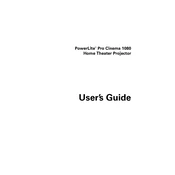
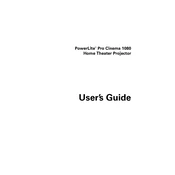
To set up the Epson 1080 HQV, first unbox the projector and place it on a stable surface. Connect the power cable and plug it into an outlet. Attach the desired input source, such as a computer or Blu-ray player, using the appropriate HDMI or VGA cable. Turn on the projector using the power button on the device or remote control. Follow the on-screen instructions to complete the initial setup.
If the projector doesn't turn on, first check that the power cable is securely connected to both the projector and the outlet. Ensure the outlet is functioning by testing it with another device. If the projector still doesn't turn on, reset it by unplugging the power cable, waiting for a minute, and then plugging it back in. If the issue persists, contact Epson support for further assistance.
To improve image quality, ensure the projector is set at the optimal distance from the screen and adjust the focus ring for clarity. Use the keystone correction feature to align the image properly. Access the projector's settings menu to adjust brightness, contrast, and color settings according to your viewing environment. Consider upgrading to a high-quality HDMI cable if necessary.
Regular maintenance includes cleaning the air filters every 100 hours of use or when prompted. Gently remove dust with a vacuum or use compressed air. Clean the projector lens using a microfiber cloth to avoid scratches. Store the projector in a cool, dry place when not in use. Check for firmware updates periodically and install them to keep the projector running smoothly.
To connect external speakers, locate the audio output port on the projector. Use an appropriate audio cable (3.5mm or RCA, depending on your speaker system) to connect the projector to the speakers. Ensure the projector's audio output settings are configured correctly in the menu to send sound to the external speakers.
A 'No Signal' message indicates that the projector is not receiving input from the source device. Check that the input source is turned on and properly connected to the projector. Verify that the correct input source is selected on the projector's menu. Try using a different cable or port to rule out a faulty connection.
To extend the lamp life, use the projector in Eco mode, which reduces brightness and conserves power. Avoid frequently turning the projector on and off, as this can strain the lamp. Ensure the projector has adequate ventilation and is not operating in excessively hot environments. Clean the air filters regularly to maintain proper airflow.
If the fan is too loud, ensure the projector is not overheating by checking that it is in a well-ventilated area. Clean the air filters to improve airflow and reduce fan speed. Using Eco mode can also help lower the fan noise by decreasing the lamp's power output. If the noise persists, consult Epson support for further assistance.
To update the firmware, visit the Epson support website and download the latest firmware for the 1080 HQV model. Follow the instructions provided with the download to transfer the firmware file to a USB drive. Insert the USB drive into the projector's USB port and follow the on-screen instructions to complete the update process.
When transporting the projector, ensure it is turned off and cooled down. Use a padded carrying case to protect it from bumps and jolts. Secure all cables and accessories separately to prevent damage. Avoid exposing the projector to extreme temperatures or moisture during transit.