Drayton Easy Clock 2 Installation Guide
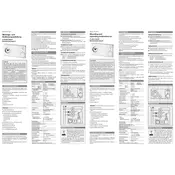
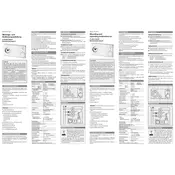
To set the time on your Drayton Easy Clock 2 thermostat, press the 'Time' button. Use the '+' and '-' buttons to adjust the hours and minutes. Press 'Set' to confirm your changes.
First, check if the thermostat is properly connected to the power source. Ensure that the batteries are not depleted and are installed correctly. Reset the device by pressing the reset button if necessary.
To program the heating schedule, press the 'Program' button. Navigate through the days using the 'Day' button. Set the desired time and temperature for each period using the '+' and '-' buttons, and confirm with the 'Set' button.
Error codes on the Drayton Easy Clock 2 indicate specific issues. Refer to the user manual for a list of error codes and their meanings. Common solutions include checking power connections, resetting the device, or consulting a professional if needed.
To reset your Drayton Easy Clock 2 thermostat to factory settings, locate the reset button on the device. Press and hold the button for about 10 seconds until the display resets.
Regularly check the thermostat for dust and debris. Keep it clean by wiping it with a soft, dry cloth. Ensure that the batteries are replaced periodically to maintain optimal performance.
Yes, the Drayton Easy Clock 2 thermostat is compatible with various heating systems, including heat pumps. However, it's recommended to consult your system's manual or a professional installer to ensure proper configuration.
The Drayton Easy Clock 2 primarily manages heating systems. If connected to a compatible system, switching modes typically involves accessing the system settings through the thermostat interface. Refer to your system's manual for specific instructions.
If the display is blank, check the power supply and battery status. Replace batteries if necessary. If the issue persists, reset the thermostat or consult a professional for further assistance.
To lock the settings, access the thermostat's menu and navigate to the security settings. Enable the 'Lock' feature by following the on-screen instructions. Refer to the user manual for detailed steps.