Drayton Biflo PBBE68 Installation Guide
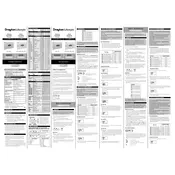
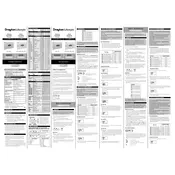
To set the temperature on the Drayton Biflo PBBE68 Controller, press the "Set" button, then use the up or down arrows to adjust the desired temperature. Confirm the setting by pressing "Enter".
If the controller is not turning on, check the power supply and ensure it is properly connected. Also, inspect the circuit breaker or fuse box for any tripped breakers or blown fuses.
To reset the controller to factory settings, press and hold the "Reset" button for 10 seconds until the display shows a confirmation message. Release the button to complete the reset process.
Regular maintenance includes checking for firmware updates, ensuring connections are secure, and cleaning the unit with a soft, dry cloth to avoid dust buildup.
Error codes indicate specific issues. Refer to the user manual for a list of error codes and their meanings, and follow the recommended troubleshooting steps.
To program a heating schedule, press the "Program" button, select the desired day or range of days, and set the on/off times and temperatures for each period. Save the schedule by pressing "Enter".
Yes, if your model supports remote connectivity, you can control it via a compatible app on your smartphone or tablet. Ensure your controller is connected to your Wi-Fi network.
To update the firmware, connect the controller to your computer via USB, download the latest firmware from the official website, and follow the installation instructions provided.
First, try restarting the controller by unplugging it for a few seconds and then plugging it back in. If the issue persists, perform a factory reset and consult the troubleshooting guide.
To lock the controller, press and hold the "Lock" button for 5 seconds. A lock icon will appear on the display. To unlock, repeat the same process.