Denon DBT-3313UDCI Protocol Sheet
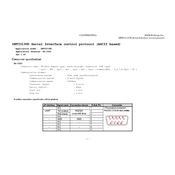
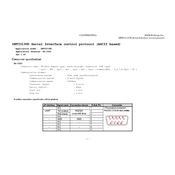
To connect the Denon DBT-3313UDCI to your home network, use either an Ethernet cable for a wired connection or configure the wireless settings through the setup menu. Navigate to the Network Settings section and follow the on-screen instructions to connect to your Wi-Fi network.
First, ensure that the disc is clean and free of scratches. Check if the disc is compatible with the player. Try updating the firmware of the DBT-3313UDCI to the latest version. If the issue persists, perform a factory reset from the system setup menu.
To update the firmware, connect the player to the internet and go to the Setup menu. Select Firmware Update and follow the prompts to download and install the latest firmware. Ensure the player remains powered on during the update process.
For optimal sound quality, set the audio output to Bitstream if connected to a compatible AV receiver. You can adjust these settings by accessing the Audio menu in the Setup options and selecting the output format that suits your audio system.
Yes, the Denon DBT-3313UDCI supports 3D Blu-ray playback. Ensure your TV and HDMI cables are also 3D-compatible, and activate 3D mode on your TV before starting the playback.
Check the HDMI connection and ensure that the cables are securely connected. Verify that the TV is set to the correct input source. Try adjusting video settings in the Setup menu, such as resolution and HDMI output settings.
Regularly clean the exterior with a soft, dry cloth. Keep the disc tray free of dust and debris. Ensure the ventilation slots are clear of obstructions. Periodically check for firmware updates to keep the player running optimally.
To enable parental controls, go to the Setup menu and select the Security Settings. From there, you can set a password and adjust the viewing restrictions according to the rating level you wish to enforce.
Check the batteries in the remote control and replace them if necessary. Ensure there are no obstructions between the remote and the player. Try resetting the remote by removing the batteries and pressing all buttons. If it still doesn't work, consider using a universal remote.
Connect the player to your TV via HDMI, power it on, and follow the on-screen setup guide. Configure video and audio settings, connect to your home network, and set your preferred language and parental controls as needed.