Dell XPS 730 Setup Guide
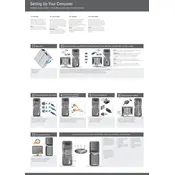
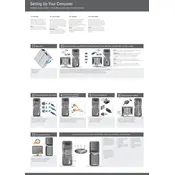
To perform a factory reset on your Dell XPS 730, restart your computer and press F8 repeatedly until the Advanced Boot Options menu appears. Select 'Repair Your Computer', choose your language, and log in as an administrator. Select 'Dell Factory Image Restore', follow the prompts, and complete the restoration process.
Ensure the power cable is securely connected and the outlet is working. Check for any signs of damage to the power supply. If the issue persists, try a different power cable or outlet. If these steps do not resolve the issue, contact Dell support for further assistance.
To upgrade the RAM on your Dell XPS 730, power off the computer and unplug all cables. Open the case, locate the RAM slots, remove the existing modules by pressing down the tabs on either side, and insert the new RAM sticks, ensuring they click into place.
Turn off your computer and unplug all cables. Open the case and use compressed air to blow out dust from components, including fans and heatsinks. Use a soft brush for delicate areas. Avoid touching any components with your bare hands to prevent static damage.
Ensure that all fans are operational and clean from dust. Verify that the thermal paste between the CPU and heatsink is adequate. Consider adding additional cooling solutions if necessary, and make sure the desktop is placed in a well-ventilated area.
Yes, you can install a new graphics card. Ensure compatibility with your motherboard and power supply. After confirming, power down your computer, remove the old graphics card, and install the new one into the appropriate PCI-Express slot. Install necessary drivers after booting up.
Check for malware or viruses using reliable antivirus software. Remove unnecessary startup programs and files. Consider upgrading hardware components such as RAM or switching to an SSD for improved performance.
Visit the Dell Support website and download the latest BIOS update for the XPS 730. Follow the instructions provided with the download to apply the update, ensuring your computer remains connected to a power source throughout the process.
Check for any loose components or cables inside the case. Ensure that all fans are securely mounted and functioning correctly. Listen closely to identify the source of the noise, which could point to failing hardware such as a hard drive or fan.
Ensure your graphics drivers are up to date. Adjust in-game settings to balance performance and quality. Consider overclocking your CPU or GPU if supported and within safe limits. Upgrading to a faster SSD and additional RAM can also enhance gaming performance.