Dell Latitude 7424 Rugged Extreme Setup Guide
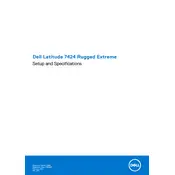
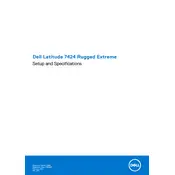
To maximize the battery life of your Dell Latitude 7424, reduce screen brightness, disable unnecessary background applications, use battery saver mode, and ensure that you are running the latest BIOS and drivers.
First, ensure that the battery is charged and the power adapter is connected properly. Perform a hard reset by removing the battery and power adapter, pressing the power button for 15 seconds, and then reconnecting the battery and adapter. If the issue persists, consider checking for hardware faults or contacting Dell support.
To clean your laptop, power it off and disconnect all accessories. Use a soft cloth dampened with water or a mild cleaning solution to wipe the exterior. Avoid using abrasive cleaners. Use compressed air to remove dust from the keyboard and ports.
Download the latest BIOS update from the Dell Support website. Ensure your laptop is plugged into a power source, then run the downloaded file and follow the on-screen instructions. The system will restart to complete the update.
You can connect your laptop to an external monitor using the HDMI or USB-C port. Once connected, press 'Windows + P' to select the display mode: Duplicate, Extend, or Second screen only.
Your laptop may be running slow due to insufficient RAM, too many background applications, or malware. Try closing unnecessary applications, running a malware scan, and considering a RAM upgrade if needed.
To factory reset, go to 'Settings' > 'Update & Security' > 'Recovery'. Click on 'Get started' under 'Reset this PC', and choose whether to keep your files or remove everything. Follow the prompts to complete the reset.
Yes, you can upgrade the RAM. Ensure the laptop is powered off and unplugged. Remove the back cover, locate the RAM slots, and insert compatible RAM modules. Replace the cover and power the system back on.
The Dell Latitude 7424 is designed for use in extreme conditions but should be operated in temperatures ranging from -29°C to 63°C (-20°F to 145°F) and at a relative humidity of 5% to 95% non-condensing.
Ensure that the touch screen drivers are installed and up to date. Go to 'Device Manager', expand 'Human Interface Devices', and ensure the touch screen is enabled. If not, right-click and select 'Enable'.