Dell Latitude 3500 Setup Guide
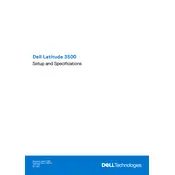
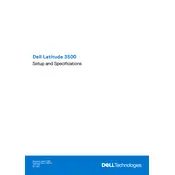
To perform a factory reset, restart your Dell Latitude 3500 and press F8 until the Advanced Boot Options menu appears. Select 'Repair Your Computer', then follow the on-screen instructions to complete the factory reset process.
Ensure the power adapter is connected and the battery is charged. Try a hard reset by removing the battery and power adapter, pressing and holding the power button for 15 seconds, then reconnecting the battery and power adapter before attempting to power on the laptop again.
Visit the Dell support website, enter your service tag, and download the latest BIOS update for the Latitude 3500. Follow the provided instructions to install the update safely.
Check for unnecessary background programs and malware. Use the Task Manager to close unwanted processes and run a full system antivirus scan. Consider upgrading RAM or switching to an SSD for better performance.
Click on the Wi-Fi icon in the taskbar, select your desired network, and enter the password if required. Ensure that the Wi-Fi is enabled on your laptop.
Turn off the laptop and unplug it. Use compressed air to blow away debris from the keyboard. For deeper cleaning, lightly dampen a microfiber cloth with water or isopropyl alcohol and gently wipe the keys.
Reduce screen brightness, close unnecessary applications, and use Dell Power Manager to select a power-saving mode. Avoid exposing the laptop to extreme temperatures.
Check if the touchpad is disabled by pressing the function key combination (usually Fn + F3 or similar). Update or reinstall the touchpad drivers via the Device Manager.
Turn off the laptop and unplug it. Remove the screws on the back panel and carefully take it off. Locate the RAM slots, release the clips, and remove the existing module. Insert the new RAM, ensuring it is properly seated, and replace the back panel.
Connect the external monitor to your laptop using an HDMI or VGA cable. Press the Windows key + P to open the display options and select the desired display mode (e.g., Duplicate, Extend).