Dell Inspiron 14 3468 Setup Guide
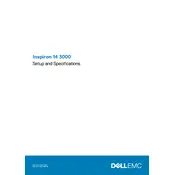
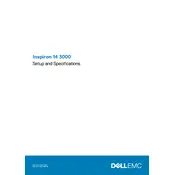
To reset your Dell Inspiron 14 3468 to factory settings, restart your laptop, press F8 during startup to access the Advanced Boot Options menu, select 'Repair Your Computer', then follow the on-screen instructions to restore the system. Ensure you back up your data before performing a factory reset.
First, check the power supply and ensure the battery is charged. Try a different power outlet. If the laptop still doesn't turn on, perform a hard reset by removing the battery and AC adapter, then press and hold the power button for 15 seconds. Reconnect the battery and adapter, then power on the laptop.
Ensure the Wi-Fi is enabled by checking the wireless switch or function key. Restart your router and laptop. Update the Wi-Fi drivers through Device Manager. If issues persist, run the Windows Network Troubleshooter for further assistance.
Regularly clean the keyboard and screen with appropriate cleaning solutions. Keep the vents clear of dust and debris using compressed air. Update your software and drivers regularly, and perform disk cleanup and defragmentation periodically to ensure optimal performance.
To upgrade the RAM, turn off the laptop and disconnect all peripherals. Remove the back panel by unscrewing the screws. Locate the RAM slots and carefully insert the new RAM module. Replace the back panel and screws, then restart the laptop to recognize the new RAM.
Check if the laptop is on by looking for LED indicators. Try connecting to an external monitor to rule out display issues. If the external display works, the laptop screen may require servicing. If not, there could be an internal hardware issue.
Visit the Dell Support website, enter your laptop's service tag, and locate the latest BIOS update. Download the update file and follow the on-screen instructions to install it. Ensure the laptop is connected to a power source during the update process.
Ensure the laptop is placed on a hard, flat surface to allow proper ventilation. Clean the vents and fans with compressed air. Consider using a cooling pad and updating the BIOS and drivers. If overheating persists, a professional cleaning may be required.
Reduce screen brightness and disable unnecessary background applications. Use power-saving settings and unplug peripherals when not in use. Regularly calibrate the battery by fully charging and then discharging it. Consider replacing the battery if it no longer holds a charge effectively.
Connect the external monitor to the laptop using a compatible VGA or HDMI cable. Press the Windows key + P to open the projection menu and select the desired display mode. Adjust the display settings through the Control Panel if necessary.