Dell Inspiron 7506 2-in-1 Silver Setup Guide
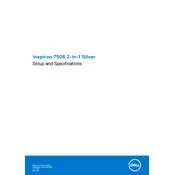
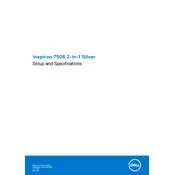
To perform a factory reset, restart your laptop and press F8 before Windows loads. Select "Repair Your Computer" from the menu, then choose "Dell Factory Image Restore" and follow the on-screen instructions.
Check the power adapter and ensure it is securely connected. Try a different power outlet. If the issue persists, perform a hard reset by unplugging the adapter, removing the battery, and holding the power button for 15 seconds.
Visit Dell's official website and navigate to the support section. Enter your device's service tag, select "Drivers & Downloads," and install the recommended updates.
First, ensure your touchscreen is enabled in the Device Manager. If it is, calibrate the screen using the Windows Control Panel. If issues persist, update or reinstall the touchscreen driver.
Use an HDMI cable to connect your laptop to the external monitor. Press Windows + P to open the Project menu and select your preferred display option (e.g., Duplicate, Extend).
Adjust the power settings to Power Saver mode, reduce screen brightness, close unnecessary applications, and disable Bluetooth and Wi-Fi when not in use.
Turn off the laptop and unplug it. Use a microfiber cloth slightly dampened with water or a screen cleaner for the screen. For the keyboard, gently wipe with a dust-free cloth and use compressed air for debris removal.
Ensure the laptop is on a hard, flat surface to allow proper ventilation. Clean dust from the vents with compressed air, and consider using a cooling pad if overheating persists.
Use Windows Backup and Restore to create a system image, or manually copy files to an external hard drive or cloud storage service like OneDrive or Google Drive.
Restart the laptop and press F2 to enter the BIOS setup. Navigate to the "Virtualization" section and enable Intel Virtualization Technology. Save changes and exit the BIOS.