Dell Vostro 3681 Setup Guide
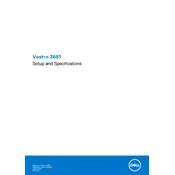
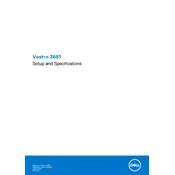
To connect dual monitors, ensure your Dell Vostro 3681 has the necessary ports. Typically, it includes HDMI and VGA ports. Connect each monitor to one of these ports. Then, right-click on the desktop, select 'Display settings', and configure the displays as needed.
Ensure the power cable is securely connected to both the desktop and the power outlet. Check if the power outlet works by testing another device. If the issue persists, try a different power cable or contact Dell support for further assistance.
To upgrade RAM, turn off the desktop and unplug all cables. Open the case by removing the screws on the back. Locate the RAM slots and carefully insert the new RAM module. Ensure it clicks into place. Close the case, reconnect the cables, and power on the device.
Regularly clean the exterior and interior to prevent dust buildup using compressed air. Ensure software updates are installed promptly. Perform periodic system health checks and backups to maintain performance and security.
To reset the BIOS password, power off the desktop and disconnect all cables. Open the case and locate the CMOS battery on the motherboard. Remove it for about 5 minutes and then reinsert it. This will reset the BIOS settings, including the password.
Slow performance can be due to insufficient RAM, background applications, or malware. Close unnecessary programs, run a malware scan, and consider upgrading the RAM. Regularly defragment the hard drive and delete temporary files.
To perform a factory reset, restart the computer and press F8 before Windows starts. Select 'Repair your computer', then choose 'Dell Factory Image Restore'. Follow the on-screen instructions to complete the process.
Visit the Dell Support website and download the latest BIOS update for the Vostro 3681. Run the downloaded file and follow the on-screen instructions to update the BIOS. Ensure the computer remains plugged in during the update to prevent disruptions.
Ensure the desktop is in a well-ventilated area and that the vents are not blocked. Clean the internal fans and vents using compressed air. Check for and remove any software that may be causing excessive CPU usage.
Yes, you can install a graphics card. Ensure the power supply meets the card's requirements. Open the case, locate the PCIe slot, and insert the graphics card. Secure it with screws, close the case, and install drivers once the system is powered on.